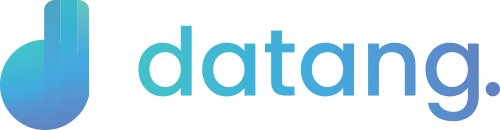Tutorial
This are the simple video guideline for you to follow from setting up and usage. You may contact support on chat box ballon or click here to view documentation details.
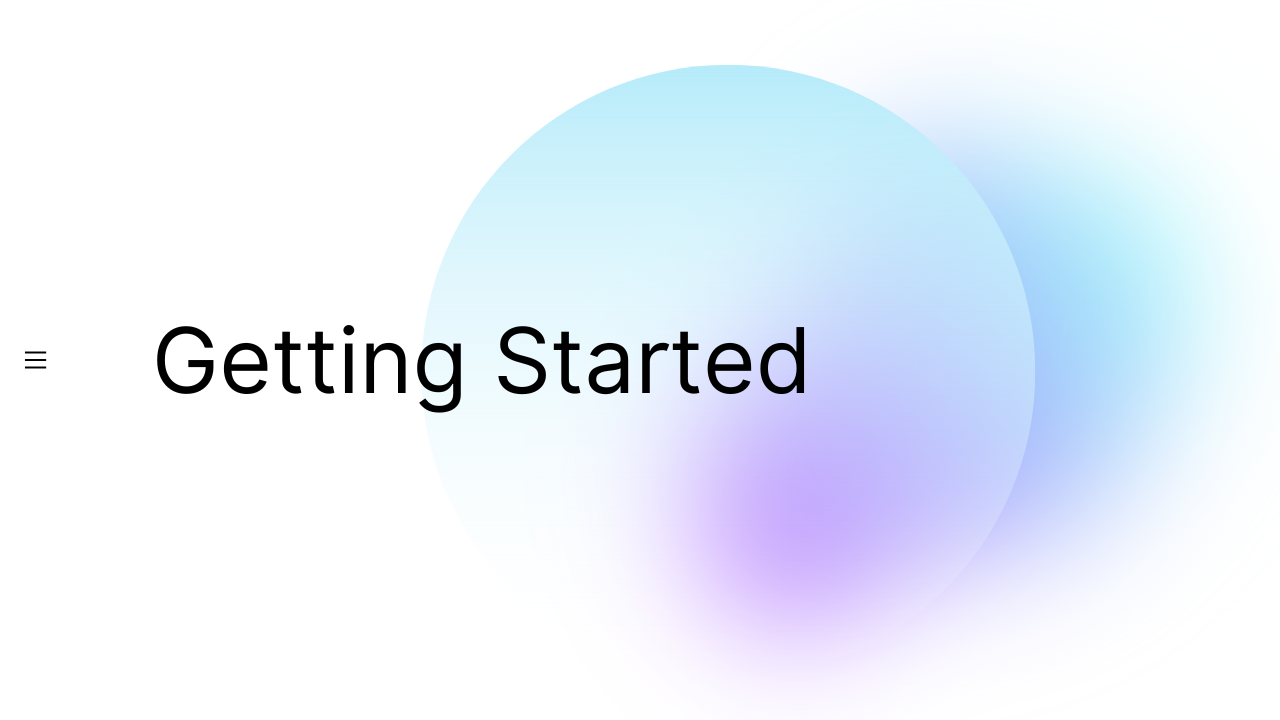
Getting Started
- Register an account
- Manage group such as (student, teacher and staff)
- Manage Section for class
- Add/Upload bulk attendee list
- Generate QR Code for the attendees
- Create Reader Account (an account for Datang Reader apps)
How to use form?
Form is to record the guest or visitor:
- Custom setting for the current attendee to login
- Enable temperature record
- Custom greeting
- Custom declaration
- Generate and print signage of the QR Code
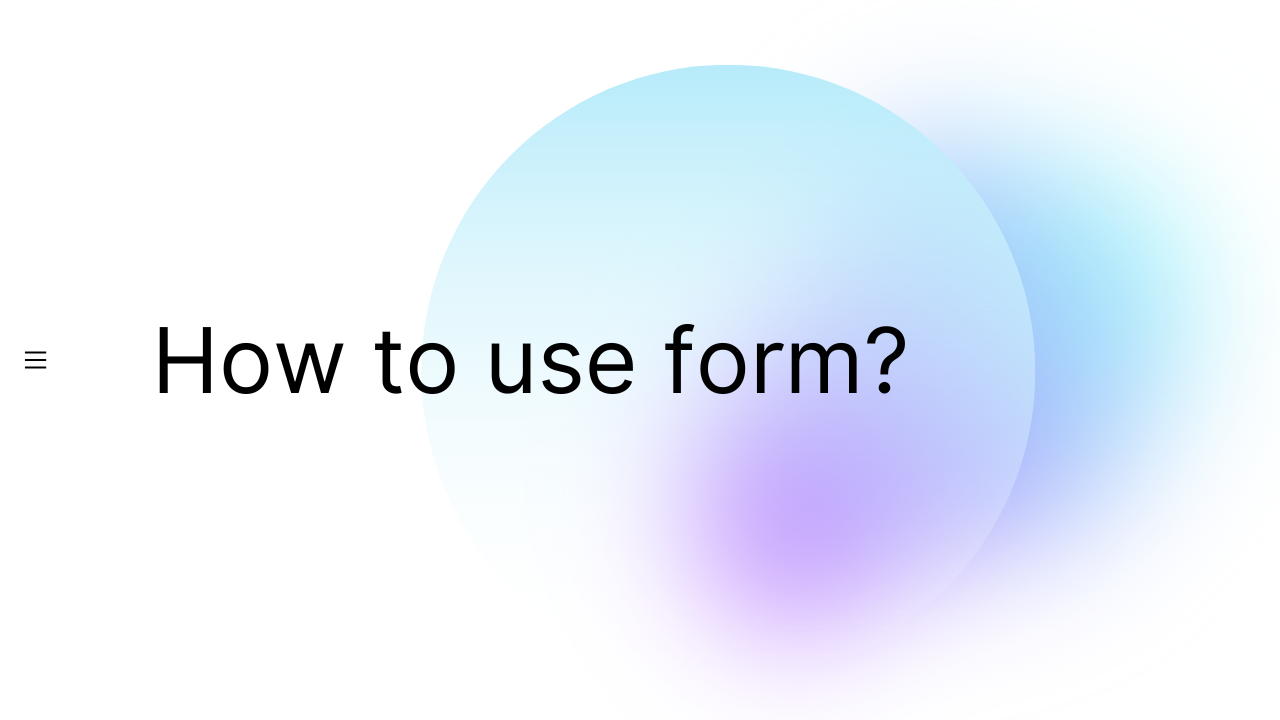
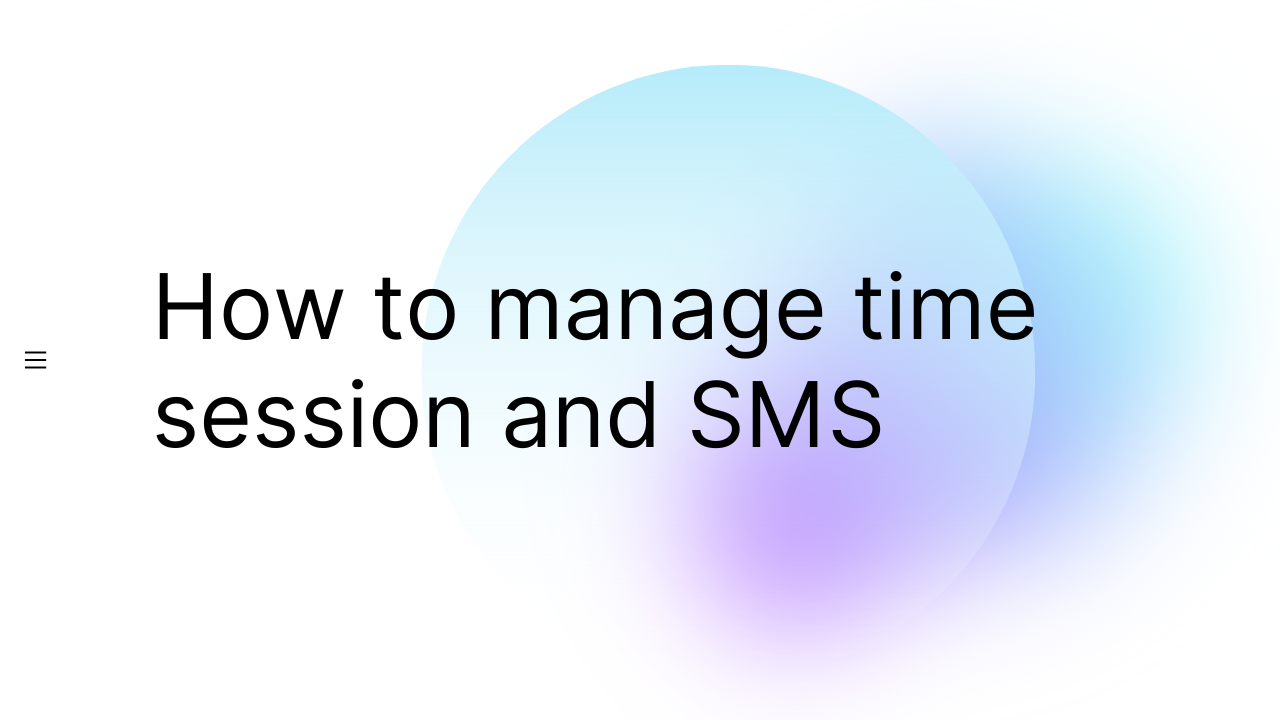
How to manage time session and SMS?
- School can have more than 1 session.
- Set the time session
- Optional feature to send sms if the attendee is attend or do not attend
How to use Datang Reader Apps?
- Login reader account
- Scan QR Code of the attendee
- Key in the temperature
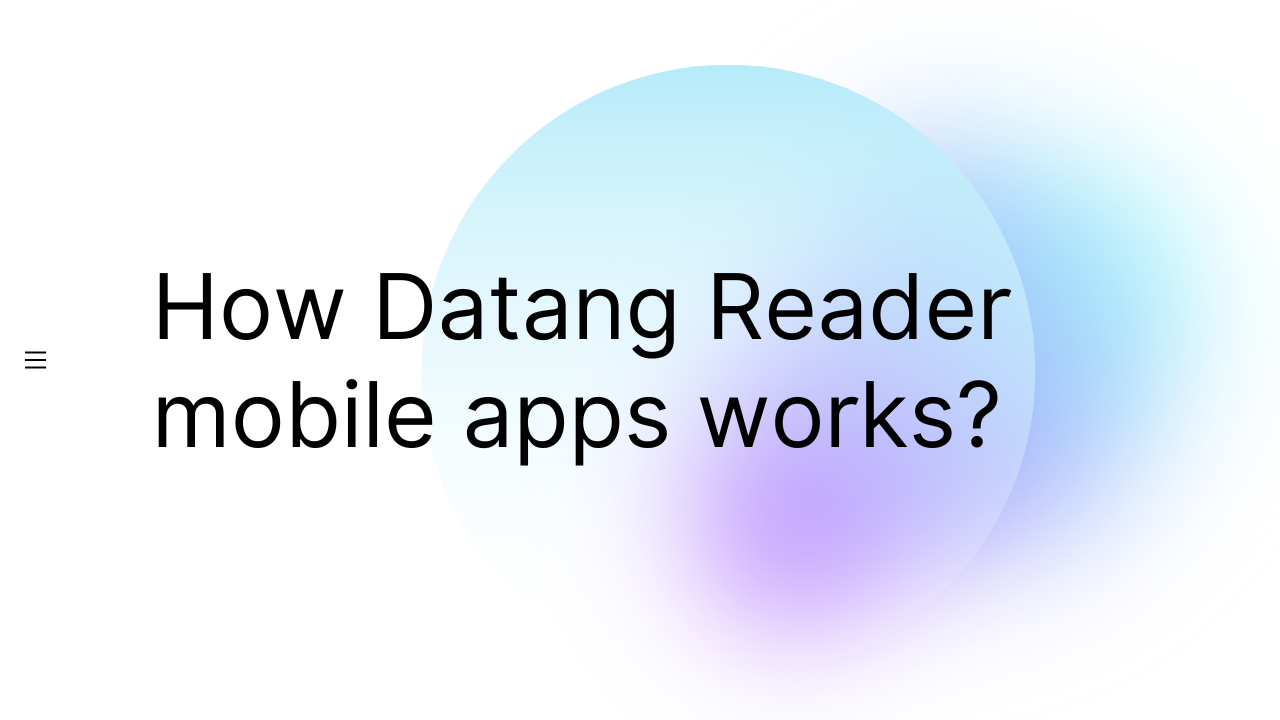
Frequently Asked Questions
This system is free to be used by everyone.
User can refer to the tutorial and follow the guideline.
Datang.my can be used by all parties such as offices, places of worship, and many more for attendance record purposes.
In order to create a reader, users will need to login to datang.my dashboard and click ‘Readers’ on the side menu. Then, click ‘Create new reader’ and fill in the required details. Once created, users will be provided with reader’s login credentials to log in the datang reader app.
No, there is no limit on creating places and you can create as many places as you want.
One reader account can only be used on one device at a time. If a user logged on the same reader account on another device, the account on the previous device will automatically be logged out from the device.
Currently, datang reader is only available for mobile devices.
Datang.my dashboard and datang reader app have different login credentials. Make sure you have created a reader on the dashboard and use the login credential given to log on the datang reader app.
Temperature record is optional and can be disable on the reader’s settings in the dashboard.
Order for Bluetooth Thermometer can be made here. Any purchase of bluetooth thermometers is only through the link provided. Any purchase from other parties is not guaranteed by us.
You can change your details such as email and password in the system on the dashboard by going to Account page.
Unfortunately, no. All deleted data from the system cannot be recovered once deleted. If you have printed attendees QR code, previous QR code can no longer be used. All the data must be uploaded once more and new QR code will be generated.